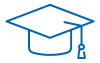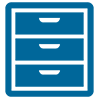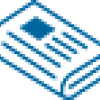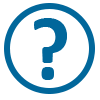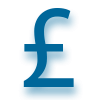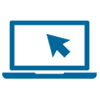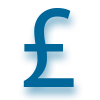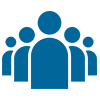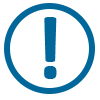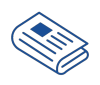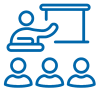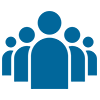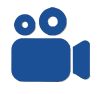Important note: Please note that the May 2026 examinations for the ATT will be held via a new examinations platform (TestReach). We will be providing more information and practice pages for you become accustomed to the new platform, and updating this guidance page in due course. Please check our Exam Noticeboard regularly for updates.
You must practice using Exam4 by selecting the "ATT Viewable Question" from the Course list.
You can use the Viewable Question as many times as you want to in order to practice the end-to-end exam process on Exam4. Anything you submit in advance of your exam is irrelevant, so make sure you practice several times, using the same IT set up you will use on the day of your real exam.
Exam4 changes from May 2024 onwards
You must watch the video below, which shows the significant changes to Exam4 from May 2024.
Please note that you can complete your ID check 10 minutes before the advertised start time. You will have 15 minutes from the advertised start time to fetch your exam paper. Once you have fetched your paper, you will have three hours and 30 minutes to complete and submit your exam.
Video - Changes from 2024 onwards
Even if you have sat exams in the past using Exam4, you must watch this video to see what has changed. It helps show Candidates what exam setup is required before the exam start time.
We recommend you start setting up at least an hour before your exam start time.
Starting Exam4 and ID capture
Watch the two videos below to find out what to expect when starting Exam4, the details you need to enter when launching your exam and a demonstration of the ID capture process.
Video 1 - Loading Exam4 - Updated from May 2024 onwards
Video 2 - Capturing your ID photo and 'selfie'
You must submit your ID and complete the ID capture process, otherwise you may be disqualified. Remember, your webcam must remain on throughout the exam, as outlined in the Online Exam Regulations.
Having issues taking photos when practicing using Exam4? Watch this guidance video (this is still current although it mentions 2022) for tips and advice on what to do to get your webcam working. Please note that if you cannot get your existing webcam to work, you will need to purchase a USB webcam ahead of your exam.
Using Exam4 - Fetching your question paper and typing your answers
Watch the videos below which provide a detailed look at how to 'Fetch' your question paper and type your answers for written question (see below for more guidance on answering computational questions).
The second video covers other aspects of using Exam4, for example how to highlight areas of the question paper.
Video 1 - Fetching your exam paper - Updated from May 2024 onwards
Video 2 - Guidance on typing your answers
If you are having display issues when loading up Exam4, watch this help video as there are various settings you may need to adjust on your device.
Computational questions - Tables in Exam4
Watch both videos below to get a detailed look at the best way to answer computational questions using the Tables functionality on Exam4.
You must familiarise yourself with the Tables in Exam4 by practising several times in advance of your exam day.
They are not optional. You must use the Tables when answering computational questions.
Video 1 - The Tables and how they work when answering computational questions
Video 2 - Further guidance and advice on exam technique when using the Tables
Click below to see an example of an answer script that uses the new Tables functionality. As you can see, the answers are not always lined up perfectly in the columns, but the answers are clear for the examiners in all questions.
This example script has answers entered from the November 2021 Paper 1 Personal Taxation exam. Please note that the answers have been updated for the 2021 Finance Act, which is why they are not the same as the model answers.
You can see that, for Short form answers 5 and 10, alternative layouts are also shown. Not all candidates will present their answers in the same way, but candidates must make sure their answers are always clear for the examiners and the Tables must be used for computational questions.
Mac users only
There are some differences to the way the features work - especially the Table functionality - for Macs compared to Windows devices.
Click on the link below to watch the video explaining the key differences. You must practice using Exam4 several times before your exam day so that you can familiarise yourselves with how Exam4 operates.
Ending and submitting your exam
Watch the videos below which give a quick demonstration of how to first end your exam and, secondly, how to submit your answers.
Video 1 - Ending your exam
Video 2 - Submitting your exam
Remember - it is your responsibility to end your exam at the end of your allotted exam time. Exam4 does not end automatically.
The step-by-step guide below also takes you through how to end your exam and submit your answers:
What to do if your device crashes
You must watch this video before your exam day so you that you know what to do in the unlikely event your device crashes whilst using Exam4.
The video shows the simple steps to restart your exam, so you can carry on typing your answers from where you left off. Do not start a new exam.